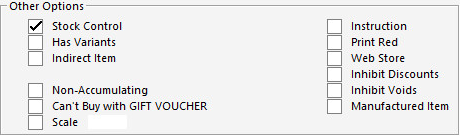
There are 9 different types of Stock Items that are used in Idealpos.
Some combinations are able to be used more than once in the same item settings.
A stock controlled item is an item that has been brought into your stock system, and is sold basically as it is.
Simply enter the appropriate details for the stock item and press save.
A normal stock item must have the Stock Control check box ticked, and the indirect checkbox un-ticked.
This is also classed as a Direct Item and can also be a Component Item.
This is an item that you sell but do not need to keep track of the stock levels.
This could include but is not limited to service and labour charges, for which there is nothing to count at a stock control level, or items that are insignificant to the running of the stock control, but necessary for tracking supplier transactions.
Leave both the Stock Control and Indirect check boxes un-ticked.
These are items that are made up of a part of 1 or more items that are stock controlled.
Examples include but are not limited to, a glass of wine.
A glass of wine is considered as Indirect, while the bottle of wine is the Direct Item.
The glass is Indirect because it uses only 150/750ml of the bottle of wine.
Cocktails and other recipes may include various items.
By un-ticking the stock control option on an indirect item, this will cause the indirect item to still calculate its cost price from the stock control items it is linked to, but no stock control is performed.
This is a special non-stock control item that is used for food and service instructions.
Stock Control and Indirect Item check boxes won’t be ticked, although Indirect can be ticked if required.
This is an instruction item that needs to be stock controlled, but needs to print as an instruction on the kitchen printer.
An example of this would be flavoured syrup in a coffee.
By ticking a stock item as a scale stock item, this will force Idealpos to get the weight measure from the scale.
The weight is then multiplied by the selling price to calculate the correct unit price.
The Has Variants option is used when an item comes in many different shapes, colours, sizes, materials, etc.
When this option is enabled, the Variants tab will become enabled for the Stock Item.
In the Variants tab, you gain the ability to enable the types of varieties that are applicable to the item (e.g. the colours, sizes, materials, etc. that the item is available in).
When the varieties have been enabled, an individual child Stock Item will be created for each available item variation (e.g. Shirt Blue Small, Shirt Blue Medium, Shirt Blue Large, etc.) which will be linked back to the original parent item (e.g. Shirt).
Any child or parent Variant Item will have the "Has Variants" option enabled.
Also note that Variant Items cannot have the Indirect Item option enabled and in the same way, Indirect Items cannot have the "Has Variants" option enabled.
This is the same as the Has Variants option outlined above, without Stock Control enabled.